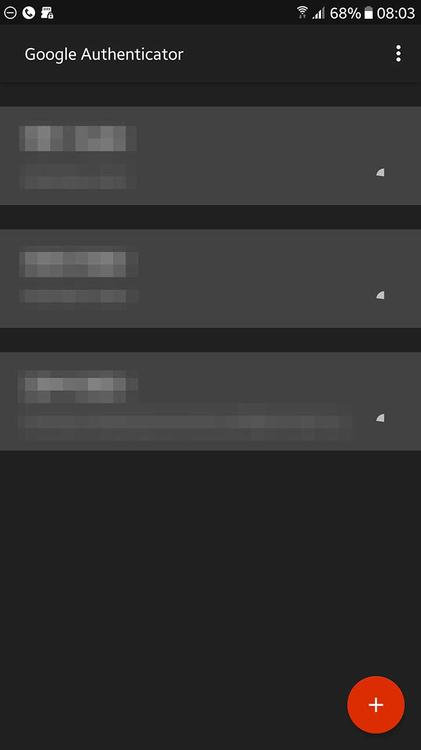This guide starts from the point where you are in the Account Settings for your account. If you do not know how to get to account settings, please read the "Accessing Account Settings" guide by tapping here. Also; by tapping any of the pictures in this article you can see the enlarged versions of them.
From the Account Settings menu, just under Password, tap "Account Security".
You will then be presented with this screen:
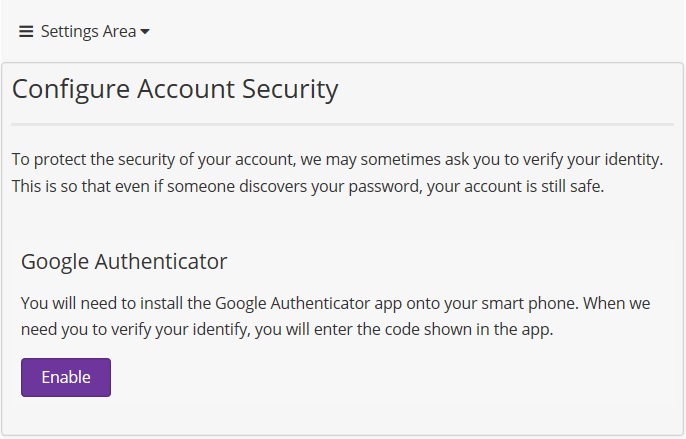
Click "Enable" and a modal will appear, greying out the rest of the site. Like so:
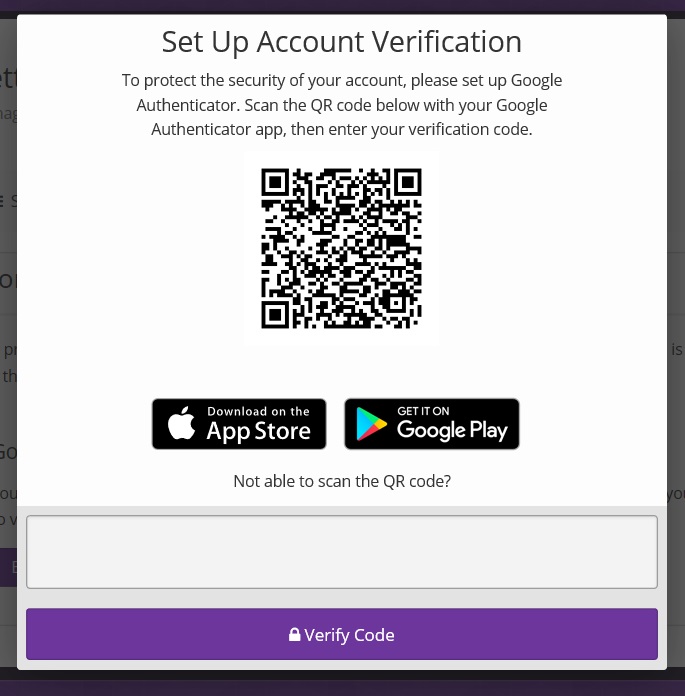
If you don't already have the application, you can download it for free from the Apple App Store or Google Play. These links can be found in the introduction, and they can be found on the Setup box. Then start up the app on your mobile device.
Once you've got the app loaded, press the red circle with a "+" in it, and select Scan QR Code. If your phone doesn't have a camera, or it's broken, then at the "Set Up Account Verification" section on EcchiDreams, click the "Not able to scan QR Code?", then press the red circle on your device and fill out the information appropriately. You'll be then given a code which you must input back into the box on EcchiDreams, and that's it; press "Verify Code" and you're all set.
Protip: Wait until the circle next to the code is as full as possible to press your finger down on it to copy the code. Then, you can switch back to the website and paste it into the box.
Happy dreaming!