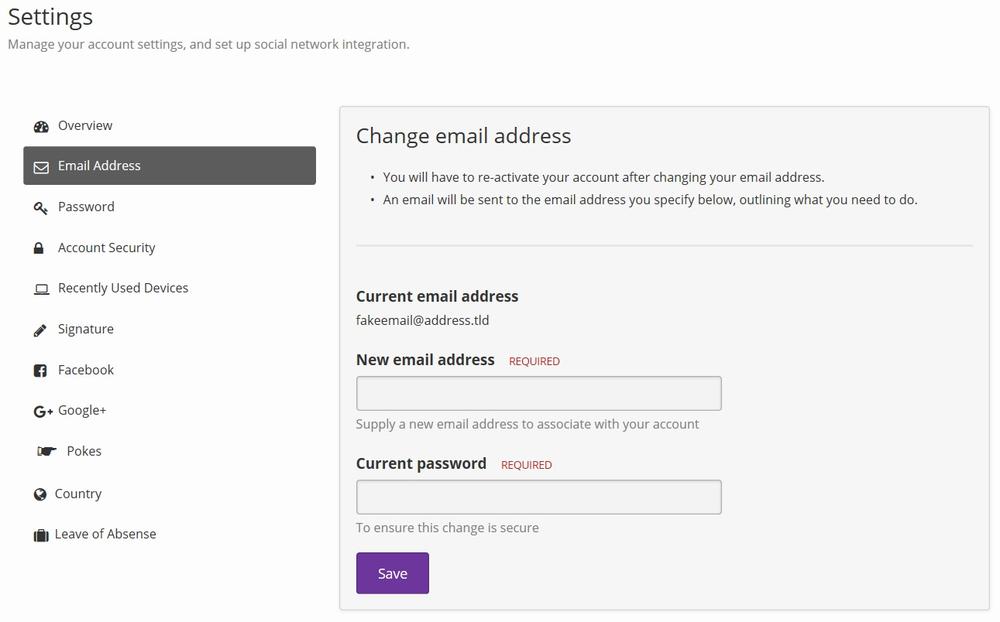This guide starts from the point where you are in the Account Settings for your account. If you do not know how to get to account settings, please read the "Accessing Account Settings" guide by clicking here.
Down the left hand side in Account Settings, there is a menu. Under Overview, click on "Email Address".
You will then be presented with this screen:
Just enter your new email address and your current password (for security reasons), and press save. You will then receive an email very similar to one you got when you registered to your new email address, asking you to verify your new address; your account will need to be reactivated in this fashion, as we validate all email addresses used here.
That's it. Happy dreaming!