This guide starts from the point where you are in the Account Settings for your account. If you do not know how to get to account settings, please read the "Accessing Account Settings" guide by tapping here. Also; by tapping any of the pictures in this article you can see the enlarged versions of them.
From Account Settings, just under Overview, tap on "Email Address".
You will then be presented with this screen:
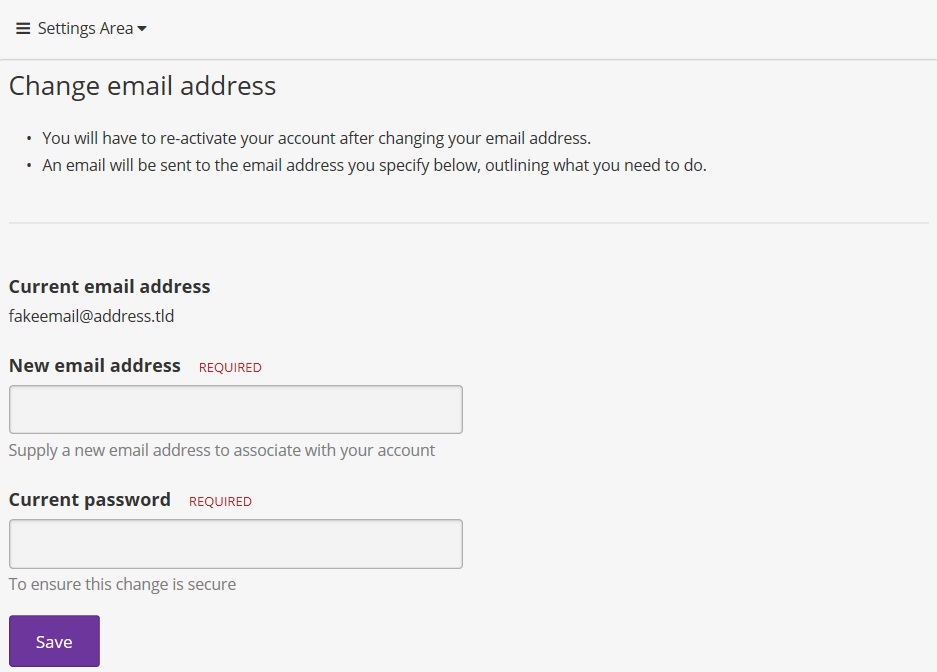
Just enter your new email address and your current password (for security reasons), and press save. You will then receive an email very similar to one you got when you registered to your new email address, asking you to verify your new address; your account will need to be reactivated in this fashion, as we validate all email addresses used here.
That's it. Happy dreaming!
