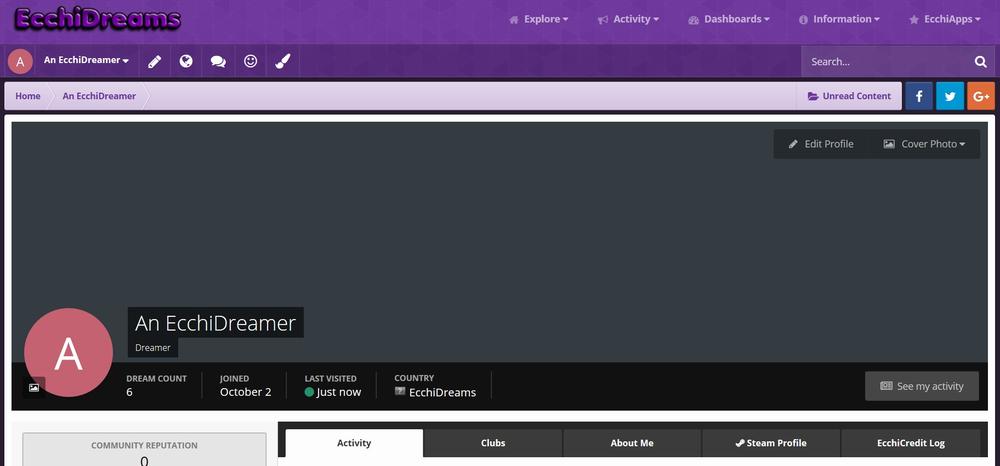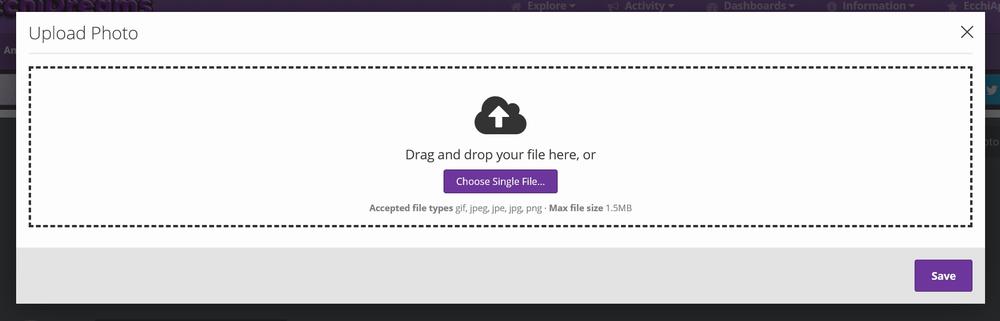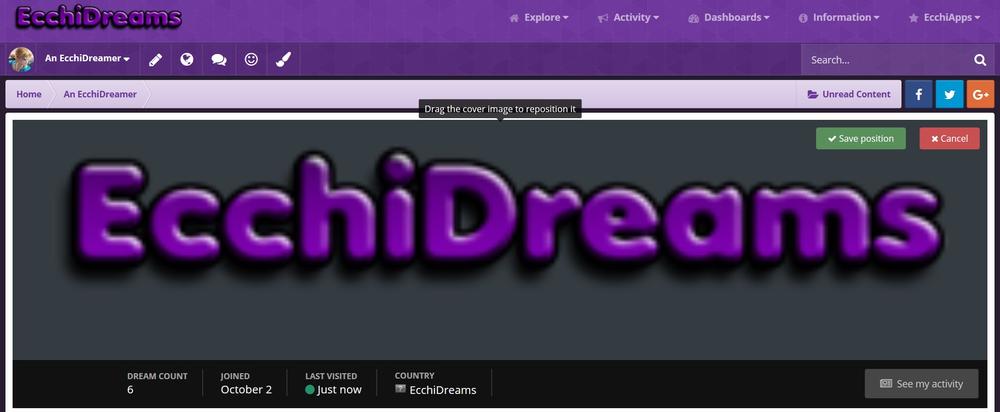Changing your avatar and profile cover is exceptionally easy; along the top of the screen is the userbar, as seen here:

From here you can either:
- Click the circled picture (yours may be different), in this example it is a salmon coloured circle with the letter "A" in it.
- Click your username next to it which will lower a drop down menu. In that menu, click "Profile"
From there, you will be presented with the following screen:
Welcome to your profile! We have covered your profile in the Edit your Profile guide, which you can read here. Now the below information will be split into two parts, clearly marked out, depending on what you want to edit.
Avatar
There is a small button in the bottom left corner of the avatar (the salmon coloured picture with the white "A" in it, as seen above). The button is an icon representing a picture: ![]() . When you click on it you will be presented with this box:
. When you click on it you will be presented with this box:
You can either upload a picture, or import one from a URL. Ideally you want as big of a picture (resolution wise) as possible, but it has to fit the following criteria:
-
Has to be a specific file format (we only accept the following):
- .gif
- .jpeg (including .jpe and .jpg)
- .png
- Has to be 1MB or less.
Once you have selected your picture, click "Save"; you may then be presented with the cropping screen, like so:
![]()
(Avatar Image Credit: Link from the Zelda series, by Sakimichan)
You might not see it clearly, but there is a grid around the image; this is the cropping feature that will let you crop what part of the picture you want to appear in your avatar. Bear in mind that the corners will be missing in the final product, as we use circle avatars. You can resize it by clicking and dragging on the blue squares located around the grid, and move the grid itself to the position you want. If it's too small though, you may get a blocky avatar. To fix this, repeat as necessary, and play around with it; there is no limit to how many times you can change your profile picture. When you have it the way you want it, click save.
And that's it.
Cover Photo (Profile Cover)
The Profile Cover (or Cover Photo) is very similar to the process above, except this time you will want to click on "![]() Cover Photo" which will drop down a menu, which you click "Upload Photo" in. You will then be presented with this box:
Cover Photo" which will drop down a menu, which you click "Upload Photo" in. You will then be presented with this box:
Ideally you want as big of a picture (resolution wise) as possible, but it has to fit the following criteria:
-
Has to be a specific file format (we only accept the following):
- .gif
- .jpeg (including .jpe and .jpg)
- .png
- Has to be 1.5MB or less.
Please note that smaller images will appear to be blocky and distorted like the example below. Once you've selected your photo, click save. It will then upload and allow you to reposition it so you can get it perfect to your profile cover image:
Hitting cancel will keep the upload, and keep it in the same position as what it presented you with. Save will save your positioning. As the image states, to move it around just click on it, hold down your finger on the mouse, and move it up and down. Once you're happy, click "Save position" and your avatar will reappear. If after you've done it you're not happy with the result, you can redo it by clicking on "![]() Cover Photo" again, and then clicking "Reposition Photo". If you're not happy with the image at all, or want to update it, you can upload another or remove it completely.
Cover Photo" again, and then clicking "Reposition Photo". If you're not happy with the image at all, or want to update it, you can upload another or remove it completely.
It's as easy as that. Happy dreaming!