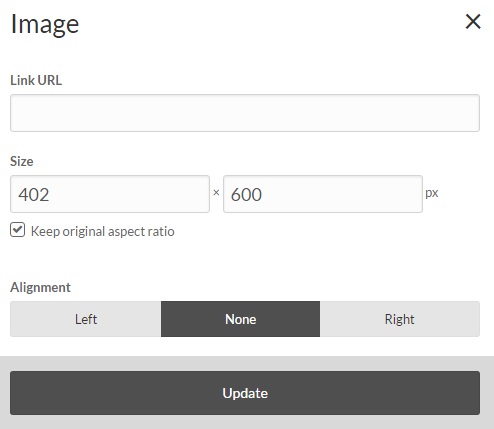Roleplay Clubs - The Game Master’s Guide
Protips
These are things on EcchiDreams you can do to increase active engagement with other roleplayers:
Be Active
If you’re hardly active and never respond to anything, then roleplayers will know you’re a bad choice to roleplay with. Some members will only roleplay with other active members. If you’re only on every weekend or so, then state this in your roleplay preferences.
Follow your stuff
By following your own topics, if for whatever reason you do forget to check up on things, you’ll be emailed when someone makes a reply. When creating a roleplay topic, locate this button at the bottom left hand corner with ‘Notify me of replies’, and make sure it’s checked.
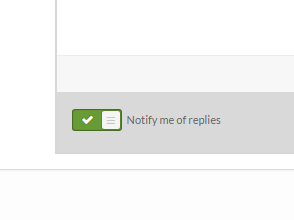
This means that when someone posts in that area (be that the main RP, Character ID or OOC) then you’ll get an email about it, or at least be notified on EcchiDreams. Our notification system is highly configurable, and it’s extremely easy to do so. Even from the Follow/Following button at the top of your own topic, you can select how you get your notifications; just a notification and/or an email straight away, or a digest once a day, or once a week. Alternatively you can look at this activity stream, which shows you updates on things you follow. Not only that, but each Club has their own activity stream of what goes on within the club, so you can check for new posts or even new Dreamers that have joined.
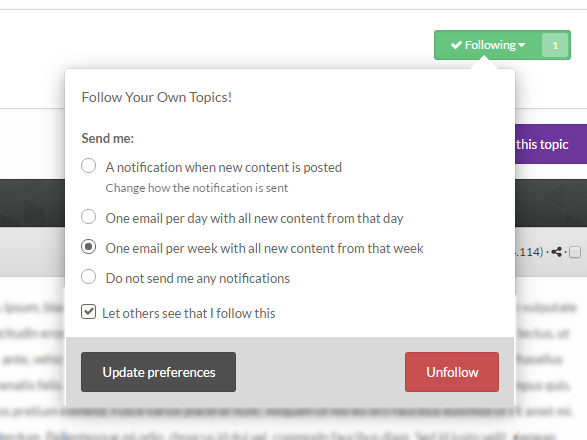
Sand Box
Use the Sandbox to sort through your posts before you officially put it up. This allows you to properly space everything out, and to tweak it so that it is perfect. That means that you can post up your threads perfect, everytime. The Sandbox can not only be used for your roleplay information, but also for sorting out your Character IDs before they are officially posted. This is very useful if you are doing something like transferring text over from an outside word processor such as Word or Google Docs, and you need to correct the formatting. If you are creating a new Character, and are only using the site to work on it, you can use the Sandbox to allow you to work at a relaxed pace so that you can perfect it.
Image Control
By pressing CTRL and right clicking on the image, you can select ‘edit image’, or by double clicking/tapping on the image, you can actually alter how the image is displayed. If you want it nestled into the text, you can select its alignment. If you want to play around with the thumbnail size, you can also do that, though it’s recommended to keep ‘Keep original aspect ratio’ ticked. Once you’ve clicked update, you’ll be able to see how it looks in the editor to give you a rough idea of how it’ll be displayed.